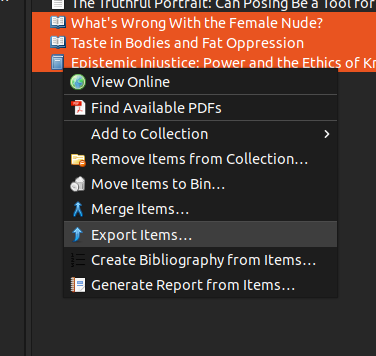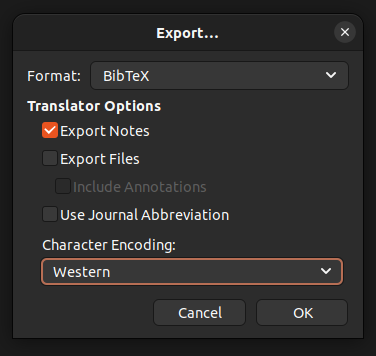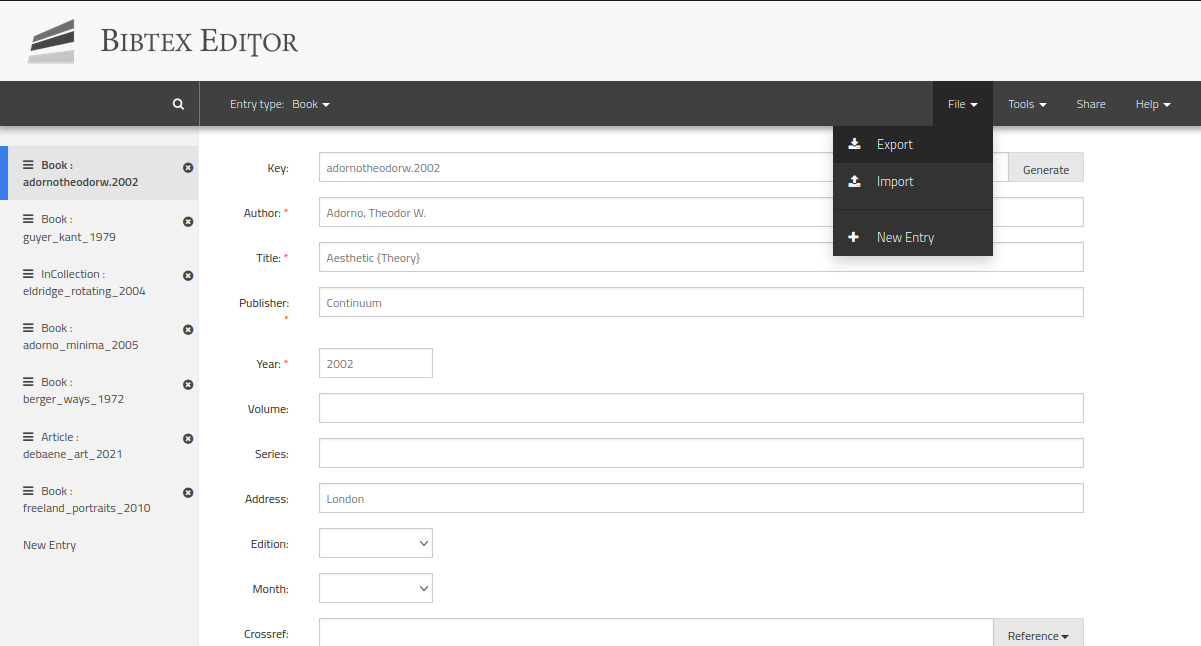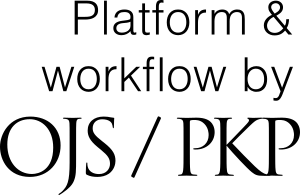To ensure the integrity of the anonymous peer review for submission to this journal, every effort should be made to prevent the identities of the authors and reviewers from being known to each other. This involves the authors, editors, and reviewers (who upload documents as part of their review) checking to see if the following steps have been taken with regard to the text and the file properties:
- The authors of the document have deleted their names from the text, with "Author" and year used in the references and footnotes, instead of the authors' name, article title, etc.
-
If you use LibreOffice, or Microsoft Word, you will also need to remove identifying information from the document properties.
Removing author identifying information is easiest using LibreOffice:
- Under the File menu select: "Properties..."
- A menu opens. In this menu, make sure "Apply user data" is not checked, then click "Reset Properties" and then click "Ok"
- Then save the file.
Removing author identifying information can also be done using Microsoft Word (2016; 2019; Office 365) on a Windows computer, but for some reason it is a rather cumbersome process:
- Select the "File" tab and choose "Info"
- Click "Check for Issues" and select "Inspect Document" from the drop-down menu
- Check the box that says "Document Properties and Personal Information" and click "Inspect"
- After Word is done checking your document, a window opens with the results. There, you can click "Remove all" next to "Document Properties and Personal Information"
- Click "Close" and save your document.
Removing author identifying information using Word 2016/Office 365 for Mac:
- Go to the "Review" tab listed in the top menu. Select the option "Protect", and then "Protect document"
- A menu opens. In this menu check the box that says "Remove personal information from this file on save", and click "OK".
- Then save the file.